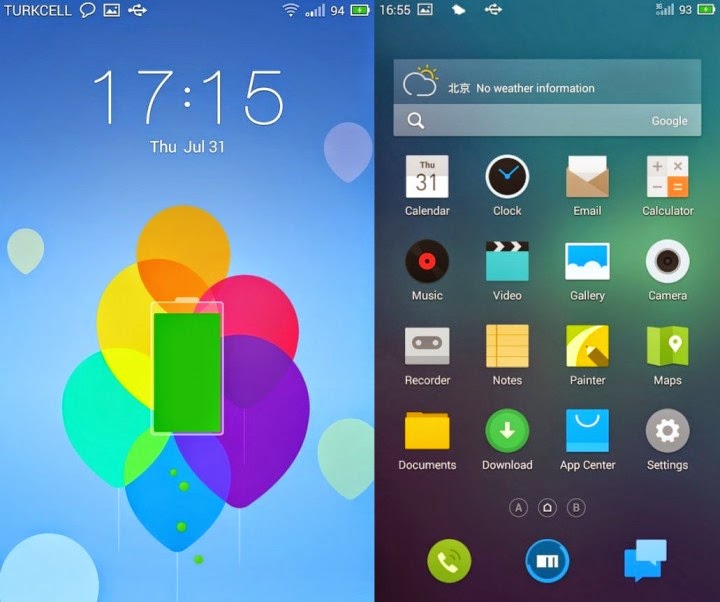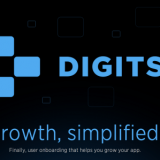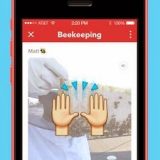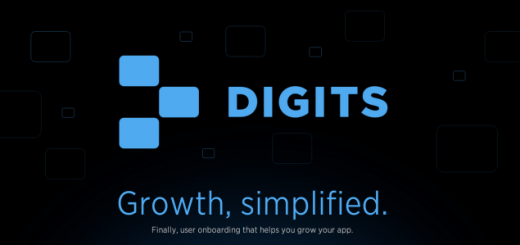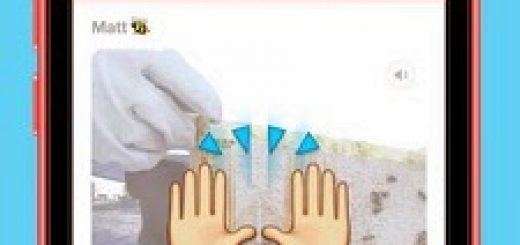Android is known for after market development activities and the Nexus 5, being the epitome of the pure Vanilla flavor of the OS, falls into the center of these developments. As you might already be aware that Android has hundreds of manufacturers who ship their devices with modified versions of the stock AOSP user interface with their own branding. Just like any AOSP or CM based custom ROM, the Flyme OS ROM does not have the Google apps pre-installed so you’ll have to flash gapps package after installing the ROM. XDA member Vpabc has successfully ported Meizu’s Flyme OS to the Google Nexus 5. The available Flyme OS port for the Nexus 5 is was being released about a week ago but it was not stable. At this point, we do not need to remind you that you must have a rooted Nexus 5 with a custom recovery installed on it. It is a highly themed version of Android that also integrates a variety of features and set of applications not found on the stock AOSP. Another thing to be noted is the ROM does have su binary inbuilt and to retain root access, you also need to flash SuperSU separately. If got a Nexus 5 and have got bored with using the AOSP-based ROMs, it’s time to enjoy some variation.
As always, back up your Nexus 5 completely (Nandroid backup for recovery). Also, back up all phone data such as personal files, images, videos, messages, emails, contacts, apps, SMS, call logs, bookmarks, etc. Disclaimer: Please follow this guide at your own risk. We can’t take responsibility for anything that goes wrong. This guide is intended for technically talented users only.
Requirements:
- Nexus 5 Bootloader should be unlocked and rooted
- Latest CWM/TWRP Custom Recovery installed
- Flyme OS for Nexus 5 (Download from here)
- Gapps for Nexus 5 (Download from here)
How to install ROM Installation on Google Nexus 5:
- Transfer the download Flyme OS zip file and Gapps zip file to the internal storage of your Nexus 5.
- Disconnect your phone from the PC, then turn it off and boot into recovery mode by pressing and holding Volume down and Power buttons simultaneously.
- From recovery, wipe cache partition, dalvik cache and wipe data/factory reset.
- Once all the process is completed, select “Install Zip”, then “Select Zip” and choose the Flyme OS zip file. Repeat the same for flashing GApps zip package.
- Once flashing the ROM and Gapps finished, reboot your device.
Just wait till your Nexus 5 boots up and you see the welcome screen. Just go through the initial setup and then you’ll be able to fully working port of the Flyme OS on your Google Nexus 5.
Note 1: If your device stuck at boot, boot it into recovery mode and wipe data, device cache and factory reset. Then reboot it.
Note 2: This release builds is considered stable, but there are some flaws that hopefully will be fixed in the upcoming releases.
The Flyme OS ROM based on CyanogenMod is another new custom build for the Galaxy S4 (I9500) powered by Exynos 5 octa-core processor. The latest release of the build with pre-loaded Google Apps brings a number of tweaks and fixes.
ROM details:
- odex.
- Not rooted.
- Based on CM.
- Stock Music player.
- Google Apps included.
- This is the First Beta Edition.
Changelog (v3.7.9R)
- Repair bright screen.
- Tactile feedback, support to return and menu built tactile feedback when you drag the icon.
- Fixes to the input field to set the question of error.
- Repair browses home page of the car home.
- Add camera default setting is 1300W.
- Repair only take effect after setting the theme, wallpaper, dials, and other interface issues invalid music player interface.
- Repair the problem of overlapping lyrics and format.
- Root unsuccessful repair a key issue.
- Power saving mode.
The custom firmware has been shared by recognized XDA contributor, AL_IRAQI. Those who wish to update their Galaxy S4 to Flyme OS ROM featuring Android 4.4.4, may follow the installation guide.
BinaryDose remind its readers that it will not be held responsible for any damage to the device. Before following the installation guide, users are advised to verify their devices meet the following requirements.
 |
| Installer Settings in Samsung Galaxy S4 I9500 |
Pre-requisites:
- Install USB Drivers for Galaxy S4 to transfer files between the Android device and the computer.
- Enable USB Debugging Mode on the phone to connect it to the computer and use the Android SDK with it.
- As the tutorial might wipe out all data of the phone, create a backup. If the device has any custom recovery such as ClockworkMod or TWRP then backup data using the same.
- If the Android phone powers off due to lack of battery during the process, it could damage the device. Therefore, the Galaxy S3 should have above 80% battery charge.
- The phone should be rooted and have the latest version of ClockworkMod recovery.
- Android 4.4.4 Flyme OS ROM works only with Samsung Galaxy S4 GT-I9500. As applied, this to any incorrect variant might brick the device, verify the model number of Galaxy S4 by navigating to Settings>> About phone>> Model number.
- After flashing the ROM if the device gets stuck on Booting animation or experience boot loop, then perform wipe cache partition and wipe dalvik cache for a few times before rebooting the device.
- Once the ROM is installed, users are advised to give 10 minutes to the ROM after the device boots up for the first time for a better user experience.
Step-1: Connect and mount Galaxy S4 USB memory on the computer using USB cable. Now copy the downloaded Android 4.4.4 ROM file to the SD card of the phone. Ensure the file is in the SD card root, not in any folder.
Step-2: Unplug the USB cable from the phone and switch it off.
Step-3: Enter into CWM recovery mode. To do so, switch on the phone while pressing and holding Volume Up, Home and Power buttons together.
Step-4: In recovery mode, perform a full data wipe by selecting wipe data/ factory reset. Use the Power button to select while in Recovery Mode.
Step-5: Perform a cache wipe by selecting wipe cache partition.
Step-6: Perform a wipe of dalvik cache. This is optional, but users are recommended to do this, so that the device will not get into boot loops or any other errors. From CWM recovery, go to advanced then select wipe dalvik cache.
Step-7: Return to the main recovery menu and select install zip from SD card.
Step-8: Select choose zip from SD card. Using the Volume keys navigate to Android 4.4.4 ROM, zip, which was earlier copied to the Phone’s SD card. Select it using the Power button and confirm installation on the next screen
Step-9: After the ROM is installed, repeat the similar procedure to install Gapps file on the phone
Step-10: When the installation process is completed, return to the custom recovery screen and reboot the phone by selecting reboot system now. The phone will take about five minutes to boot for the first time
The Flyme OS, Android 4.4.4 custom firmware should now be installed on the Galaxy S4. Navigate to Settings>> About phone to verify the new software version.
Related