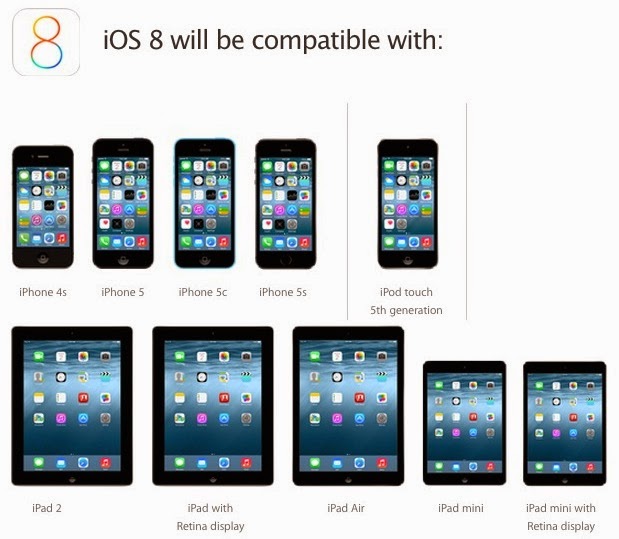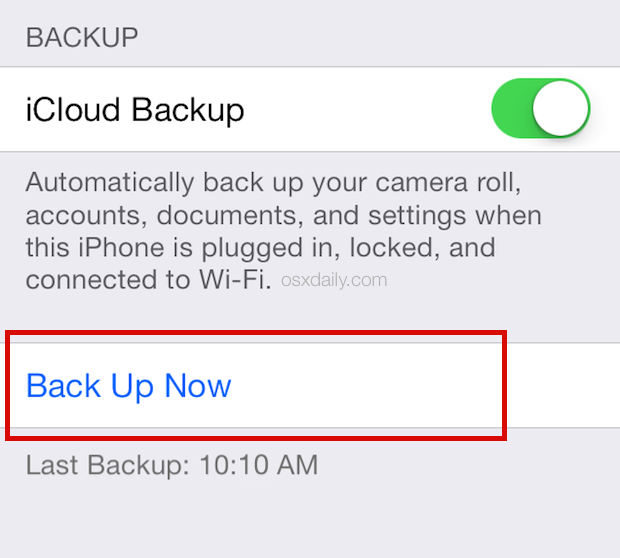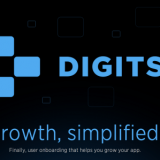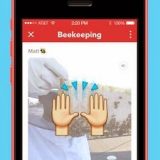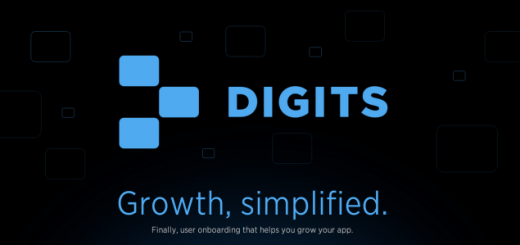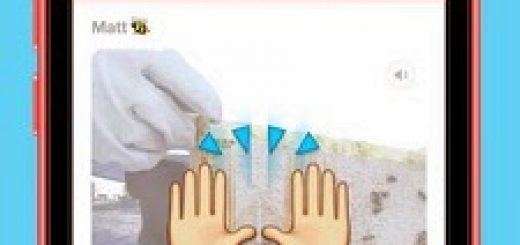How to upgrade to iOS 8? [Best way]
The official release of iOS 8 on September 17. But you can install the final version of iOS right now. Here’s how:
1. Check iOS 8 hardware compatibility:
Before anything else, you’ll want to be sure your iDevice is able to run iOS 8. Apple has provided a hardware compatibility list for iOS 8, in which includes following devices or newer:
- iPhone 4S, iPhone 5, iPhone 5S, iPhone 5C
- iPad 2, iPad 3, iPad 4, iPad Air, iPad Mini, iPad Mini Retina
- iPod Touch 5th generation
There are so many examples in iOS history of older hardware slowing down very much once it has been updated to the latest version of iOS, and that should serve as a meaningful consideration that for some older devices, it may be best to just skip the update completely. This is especially true for iPad 2 and iPad 3, the last thing just mentioned of which really crawls with iOS 7 as is, and while it’s possible that the final version of iOS 8 will offer some performance improvement over iOS 7, so far it hasn’t surfaced. And once you update to the latest version of iOS, you have a very small window before downgrading becomes impossible.
Before major iOS updates is a good time to clean house and uninstall those apps which you don’t use regularly. Just delete those apps which you used ‘never’ or ‘rarely’, just delete it and free up some space on your device as a result.
Yes! you’ll have to update some again, once iOS 8 actually ships, because many apps that are updated for iOS 8 will include extensions and widgets that are not compatible with prior versions.
It’s a good idea to back up all of your stuff, no not just your standard iCloud or iTunes backup, though we’ll get to that in a moment, but your actual stuff that really matters. Take the time to transfer pictures from your iPhone, iPad, or iPod touch to a computer, a process which typically will copy your personal movies too.
- If there’s a DMG file, open up the disk image (.dmg) and find the iPhone Software Update file (.ipsw) for your device. Drag it to the desktop, or a folder of your choosing. (Windows users will require or need a tool like 7-Zip to do this, and will need to open the .hfs inside the .dmg as well.)
- Open iTunes and connect your iPhone, iPad, or iPod touch, to your computer.
- If your device isn’t automatically selected in iTunes, select it and go to the “Summary” tab.
- Hold down the option key (OS X) or the shift key (Windows) and click the Restore button. Browse to the .ipsw file you downloaded, select it, and wait for the update to finish.
- If necessary, restore your device from backup and sync with iTunes.